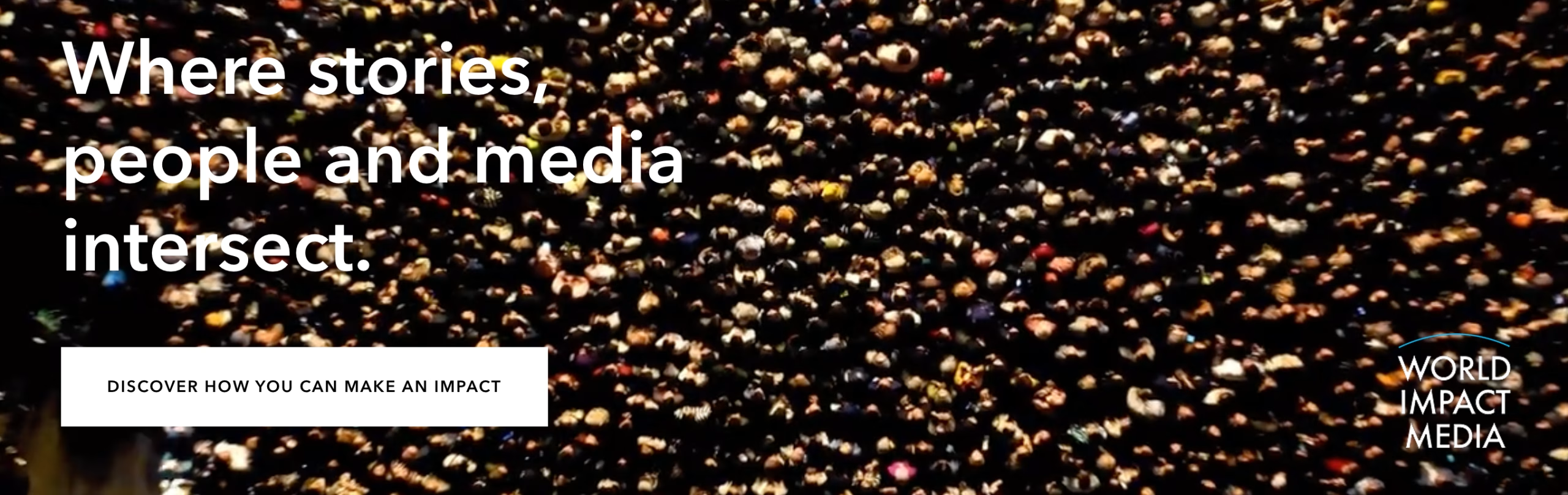How to Download iOS 18 on Your iPhone: A Step-by-Step Guide
With the launch of iOS 18, Apple users can expect a range of improvements across key apps like Photos, Messages, Maps, and Mail. If you own an iPhone 15 Pro, 15 Pro Max, or any iPhone 16 model, additional Apple Intelligence features are also in the pipeline. This update ensures a smoother, more efficient user experience, and if you’re ready to explore the latest features, we’ve got a step-by-step guide for you.
Why iOS 18 is a Must-Have Update
iOS 18 marks a significant evolution in Apple’s mobile software, enhancing user functionality in major areas. The update was carefully rolled out in beta stages to ensure there were no bugs or issues, making it safe to install on your device. Released on September 16, it’s now fully available for download, bringing fresh changes to some of the iPhone’s most used applications.
Compatible Devices for iOS 18
Before diving into the update process, ensure your iPhone is compatible. Devices that support iOS 18 include:
- iPhone SE (2nd and 3rd generation)
- iPhone XS, XS Max, and XR
- iPhone 11, 11 Pro, and 11 Pro Max
- iPhone 12, 12 Mini, 12 Pro, and 12 Pro Max
- iPhone 13, 13 Mini, 13 Pro, and 13 Pro Max
- iPhone 14, 14 Plus, 14 Pro, and 14 Pro Max
- iPhone 15, 15 Plus, 15 Pro, and 15 Pro Max
- iPhone 16 models
Steps to Download iOS 18
1. Go to Settings and Access Software Update
Begin by navigating to your iPhone’s Settings. From there, head to General, and tap on Software Update. If your device is compatible, you’ll see an option to upgrade to iOS 18.
2. Ensure You Have Enough Storage
iOS updates require substantial storage space, usually around 10GB. Confirm that you have sufficient space by going to Settings > General > iPhone Storage. If you’re short on space, consider offloading unused apps or optimizing photos.
3. Download and Install
Once you’ve freed up space, tap Download and Install. Enter your passcode, agree to the terms, and your download will start. Keep your iPhone connected to Wi-Fi and plugged into a charger.
4. Sit Back and Let It Update
If you choose to install iOS 18 overnight, simply leave your phone connected to Wi-Fi and charging. For those updating now, you’ll see a progress bar indicating the download time, which can range from 15 to 30 minutes. Your iPhone will reboot once the update is complete.
Troubleshooting iOS 18 Installation Issues
1. Not Enough Storage
If the update doesn’t begin, the most likely issue is insufficient storage. iOS 18 requires at least 10GB of free space. Free up space by removing unused apps or optimizing your storage settings.
2. Stuck on ‘Preparing Update’
If your iPhone is stuck in the ‘preparing update’ stage for more than an hour, restart the process. Head to Settings > General > iPhone Storage, delete the iOS 18 file, and begin the update again.
The Future with iOS 18
The introduction of iOS 18 sets the stage for exciting new features, particularly for users of the latest iPhones. Apple continues to refine its user experience, and this update is designed to ensure your iPhone runs smoothly and efficiently.
Novique Newsletter: Your Source for Technology and Business Insights
At Novique, we’re passionate about staying on top of the latest technological developments. Our newsletter offers in-depth coverage of topics like iOS 18, helping you stay informed on essential updates. We specialize in delivering valuable insights that enhance your business strategies, keeping you ahead in a rapidly changing digital world. Sign up today to stay informed and elevate your business with Novique.